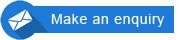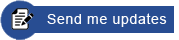To open your e-book on a PC/Windows device, follow the steps below:
- Download and install the Javelin reader for Windows, click here.
- Download your e-book
- Click on the e-book 'Download link' (in the email you have received) and 'Save' the file to a convenient folder on your computer. (You will need the folder location to open the e-book in Step 3).
- Preferably do not use the "Open with..." option (if this is provided) as this will provide a temporary file that will disappear the next time you try to access it.
- If you are using Firefox and are not sure where the file is downloaded to, you can right mouse-click on the downloaded item in the Downloads window and it gives you the option "Open containing folder", so you can check where it has place your file. If it is in a temp folder, make a copy or move it to somewhere convenient, e.g. your Documents folder.
- Click on the e-book 'Download link' (in the email you have received) and 'Save' the file to a convenient folder on your computer. (You will need the folder location to open the e-book in Step 3).
- Activate the e-book (first time only).
- Run the Javelin program (e.g. from the icon on your Desktop).
- Click on Javelin's 'File' menu, select 'Open', locate the e-book you have downloaded and select it, then click 'Open'.
- A dialog box will pop-up asking for the 'Authorisation code'. Copy and paste the authorisation code (from the email you have received) and click OK. You must have an internet connection available at this point.
- You only need to activate the e-book once.
- To open the e-book the next time:
- Run Javelin and click on the 'File' menu, you will see a list of recently opened files, select your file from the list.